1.Create New Application
1.Application Name:EmployeeForm
2.Application Package Prefix:dilip.oracle.adf.empform
2.Create ADF Business Component(Enity Object,ViewObject,Application Module)
1.Entity Object:
Name:EmployeesEO
Package:dilip.oracle.adf.empform.model
Schema Object :Employees
Enable Create Method and Remove Method
Check Generate Default View Object CheckBox
2.ViewObject:
Name:EmployeesVO
package:dilip.oracle.adf.empform.model
Check Application Module CheckBox
3.Application Module:
Name:EmployeeAM
package:dilip.oracle.adf.empform.model
6. Create Search Page
Right Click on ViewController -> New -> Web Tier->JSF/Facelet->Page
File Name – Employee
Initial Page Layout and Content – Quick Start Layout
Click on Browse and select One Column Stretched and check Apply Theme
7.Expand Page Implementation and Select Automatically Expose UI Components in a New Managed Bean
8.Drag Decorative Box in Jsf page
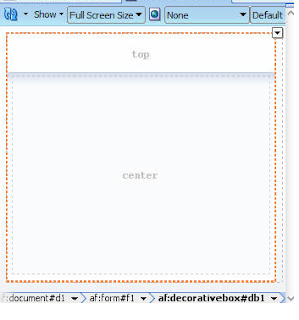
9.Select EmployeeVO and Expand the Data Control panel and Drag and drop the EmployeesVO1 to the page Choose Query -> ADF
Form Panel as shown in Slide.
10.Add Commit and Create Operations in Page
Select DataControls -> DataEntryAMDataControl -> Operations
Drag Commit Operation in page
Similarly Select DataControls > DataEntryAMDataControl > EmployeesVO1 > Operations
Drag Create Operation in page
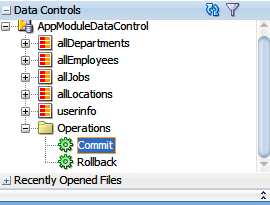
11.Drag ADF button to Page(Create and Commit)
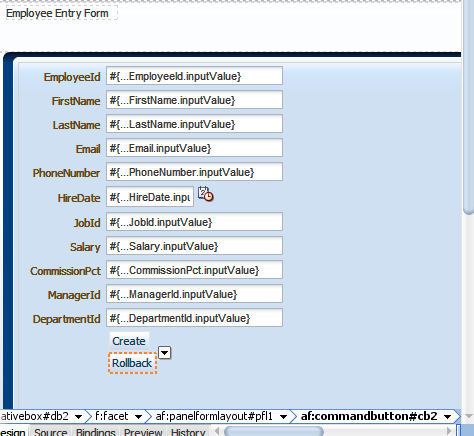
12.Select Commit button and make field Disabled properties to NULL.
13. See EmployeeEntry Page Below.
14.New Record in Database
















No comments:
Post a Comment